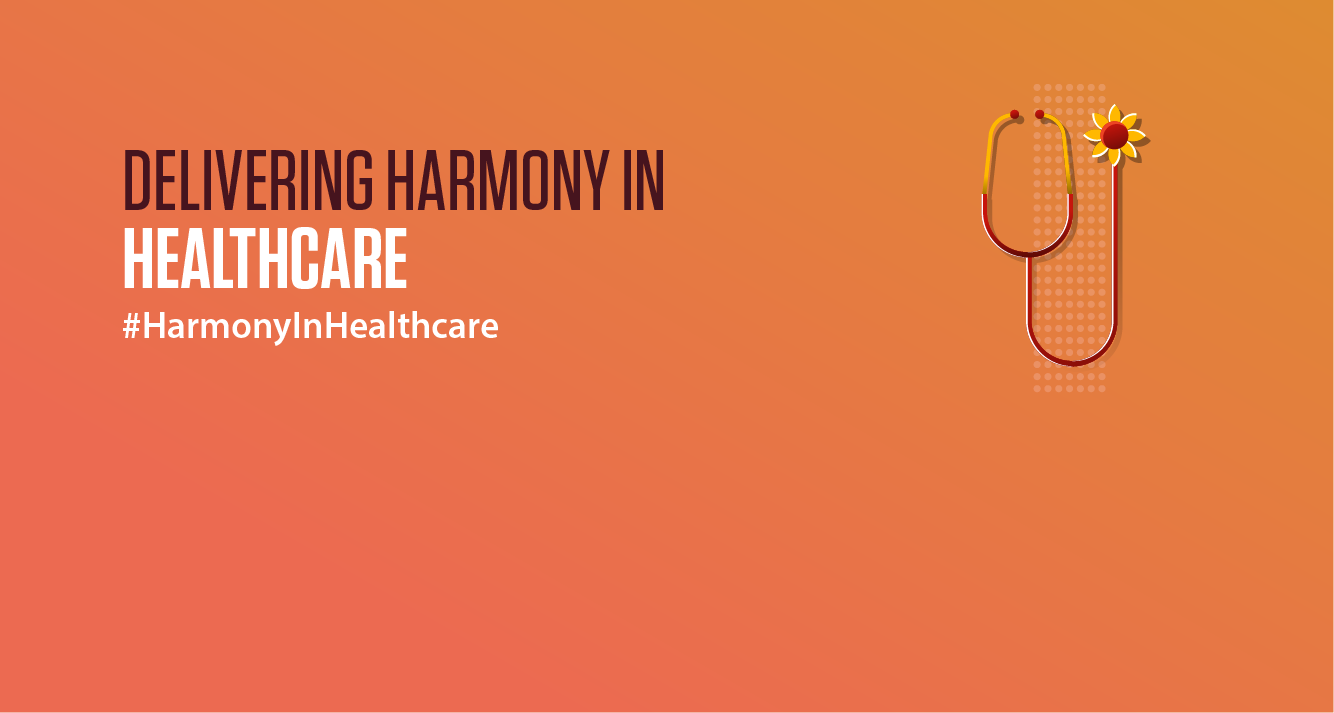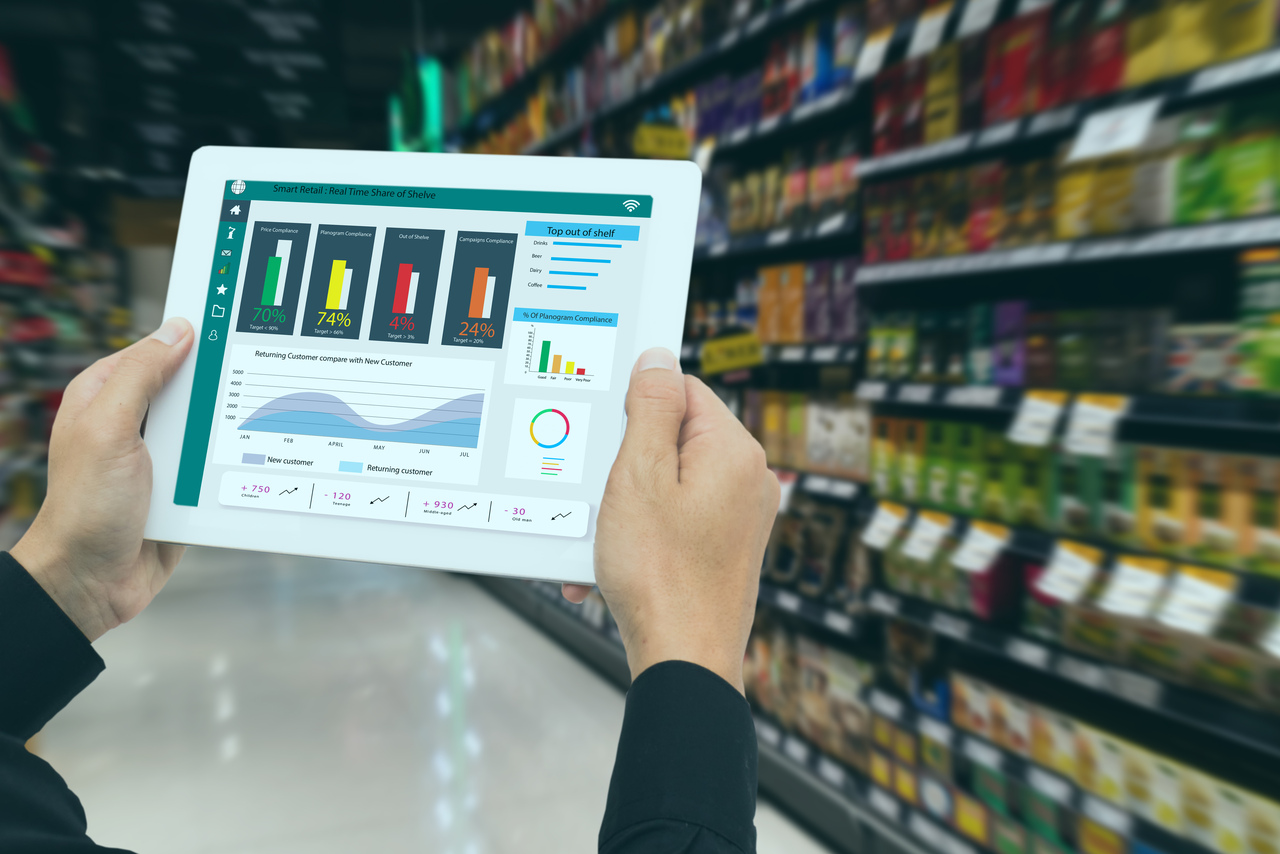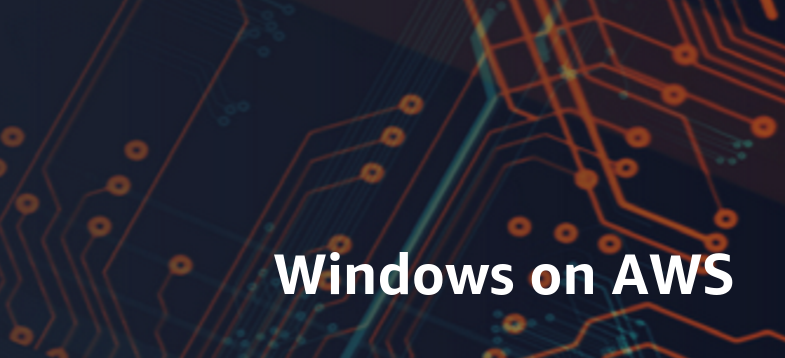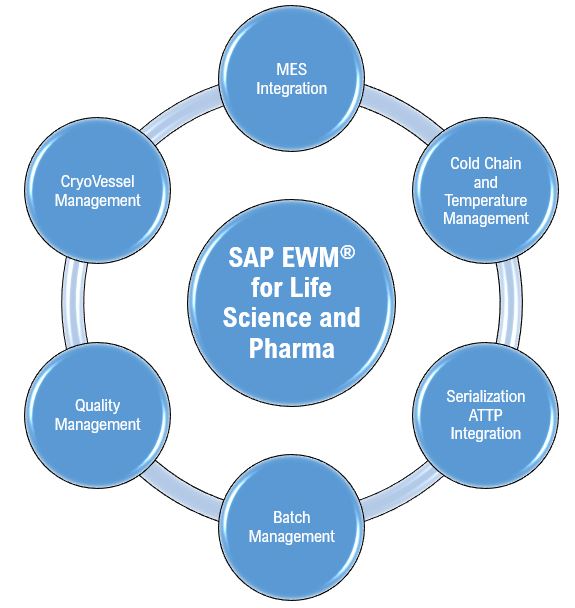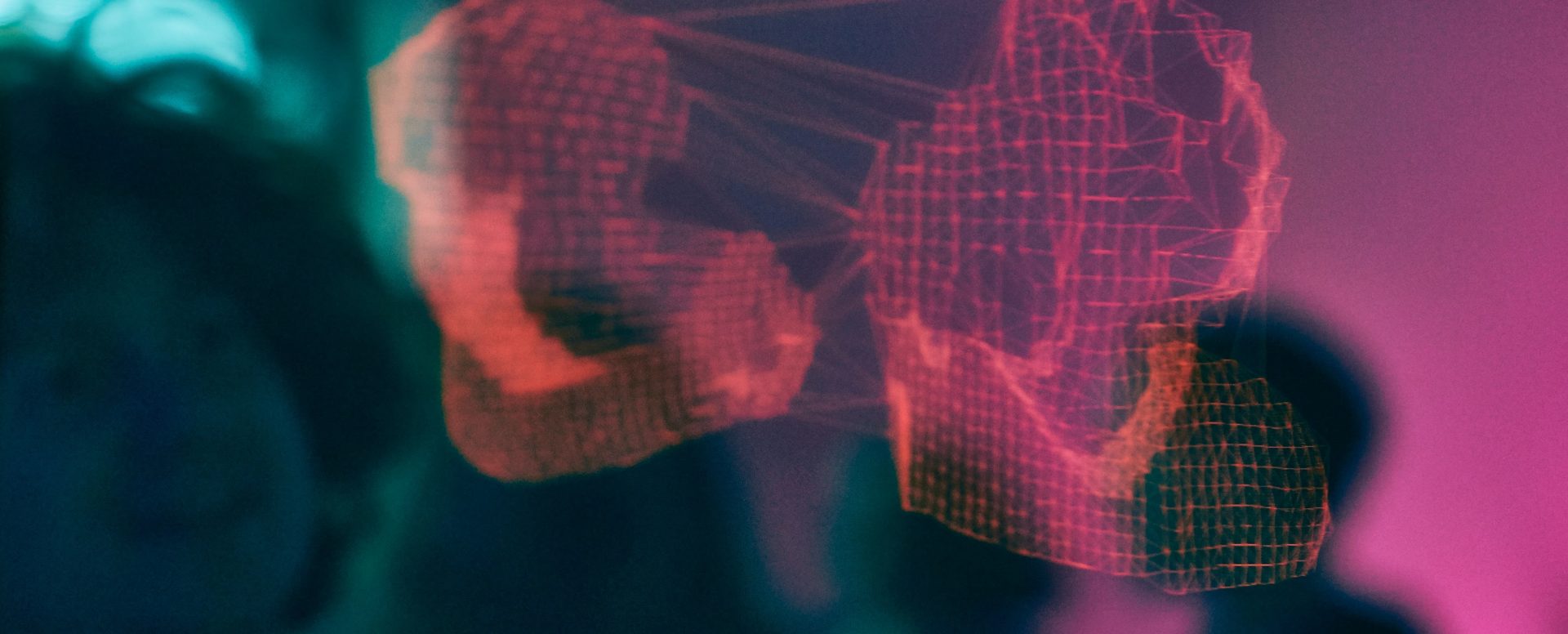Modelers often tends to confuse Anaplan Connect with Anaplan Connector. While Anaplan Connect is a on-premises Java utility tool, which can be used to integrate Anaplan with other databases (source system), the latter is cloud-based application with more advanced features to handle more complex integration requirements like –
- Data sourcing from multiple source systems
- Standardization of data
Data transformation plays an important role in any Integration process, especially if you are sourcing data from multiple source systems with different data sets/formats. Hence, it’s necessary to standardize the data before you import/upload the same into the tool.
What is MuleSoft?
MuleSoft is software company based out of California, USA. It’s an Integration & API platform, which allows integration between various applications, database & devices. Using MuleSoft Anaplan connector, data can be sourced/extracted from any applications, databases, or devises into Anaplan.
How to access MuleSoft?
You can create a free account at MuleSoft , & start building your integration flow. However, the trial period is for 30 days. You will have to purchase licenses if you want to continue beyond 30 days.
There are 2 ways to access MuleSoft application – A) MuleSoft Online application & B) Download “Anypoint Studio” into your local computer
How to Build an Integration Flow?
There are three important steps required to setup an Integration Flow
- Create or Configure HTTP connector – It allows you to connect to web resources through HTTP or HTTP protocol.
- Create or Configure Anaplan connector – It is used to connect Anaplan with MuleSoft. You can use MuleSoft Exchange to connect & download Anaplan connector
- Create or Configure LOGGER – It is used to store messages. It displays messages relating to Anaplan Integration from Start to End. It also reflects “Error” message if integration fails
What is MuleSoft Anaplan Connector?
Anaplan MuleSoft connectors allows you to import data from different databases, Salesforce, CSV files etc.
You can perform model to model import & run various Anaplan functions like –
- Execute import only – You can create an Integration flow to run any “Import” action in Anaplan directly

- Execute import with files – This function allows you to upload any file from your local drive into Anaplan & simultaneously run the “Import” action directly

- Execute import streaming – In this case, instead of uploading files from your local drive, you can extract files from different databases (SAP S4 HANA, Salesforce, Workday etc.) & simultaneously run the “Import” action

- Execute export with files – This function allows you to run any “Export” action in Anaplan & simultaneously export the data from Anaplan into your local drive

- Execute export streaming – You can create an integration flow to run any “Export” action & at the same time, export the data from Anaplan into any integrated databases (SAP S4 HANA, Salesforce, Workday etc.)
- Execute file upload with files – As we have already talked about “Execute import with files”, you must be thinking what is the difference between “Execute import with files” & “Execute file upload with files”? Both are used to upload files, however in case of “Execute file upload with files”, files are being loaded into Anaplan server only, which means that the data is not getting imported into any models.

- Execute file upload streaming – Similar to the above functions, files are being loaded into Anaplan server only, the models are not impacted with this upload

- Describe Anaplan file – You can get a preview of the file which you are going to be uploaded into Anaplan. A maximum 20 lines are shown

- Execute process – You can use this function whenever you want to execute any “Process” action directly in Anaplan

How to Build an Extract, Transform, Load (ETL) Process Flow?
MuleSoft provides a unique feature to extract, transform & load the transformed data into Anaplan.
You can create an integration flow by which data can be extracted from a source system, followed by transformation & then finally load the transformed data into the Anaplan
For example, the below integration flow showcase how raw unorganized/unstructured data is being extracted from cloud storage account into MuleSoft – followed by data transformation – then re-upload the transformed data into cloud storage account & finally, load the transformed data into Anaplan

The important thing to consider here is “Transform Message” which allows you to map source with target items.
With the help of DataWeave (functional language used to perform data transformation), you can make various transformation related changes like format, object addition, modification etc.
For more information, visit https://docs.mulesoft.com/dataweave/2.4/dataweave-functions

Conclusion
MuleSoft can be used extensively for any complex integration & automation requirement. There are many other third-party Anaplan connectors available in the market like Informatica, Dell Bhoomi etc. which performs similar kind of function like MuleSoft, so it’s up to individual businesses to identify & select the best integration tool as per their business requirement.