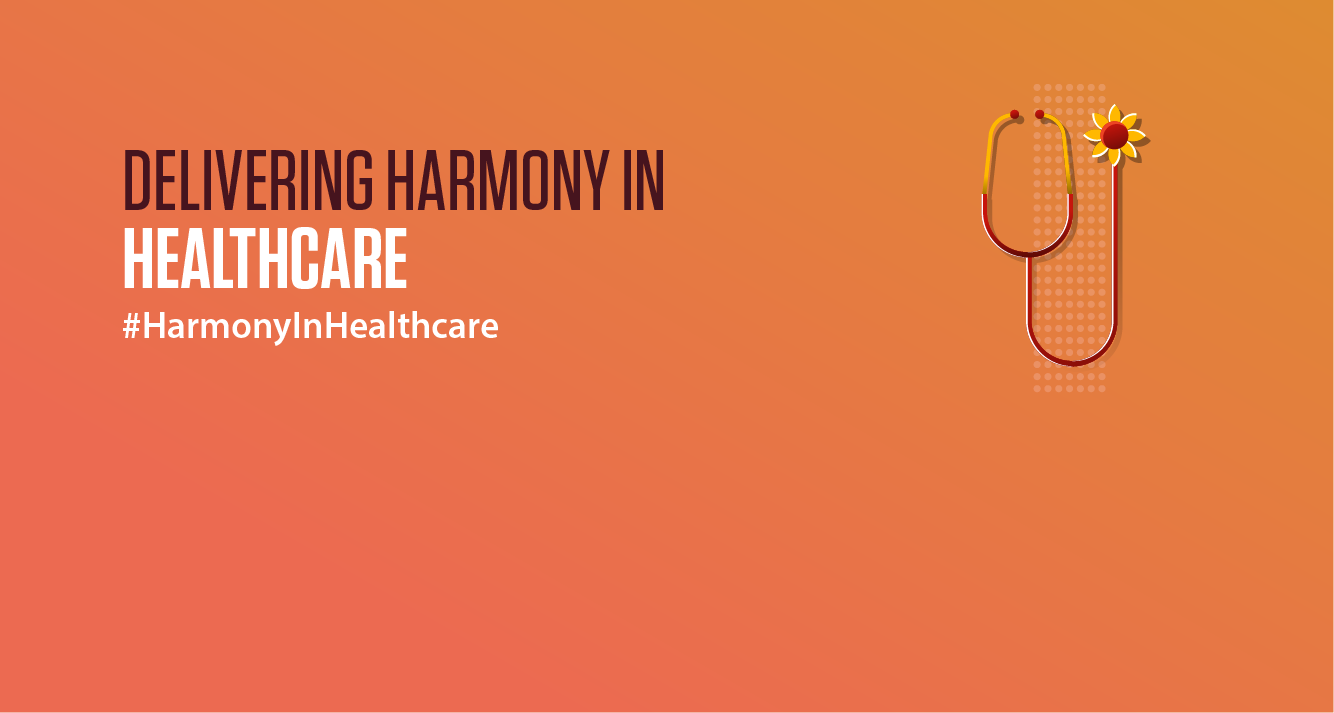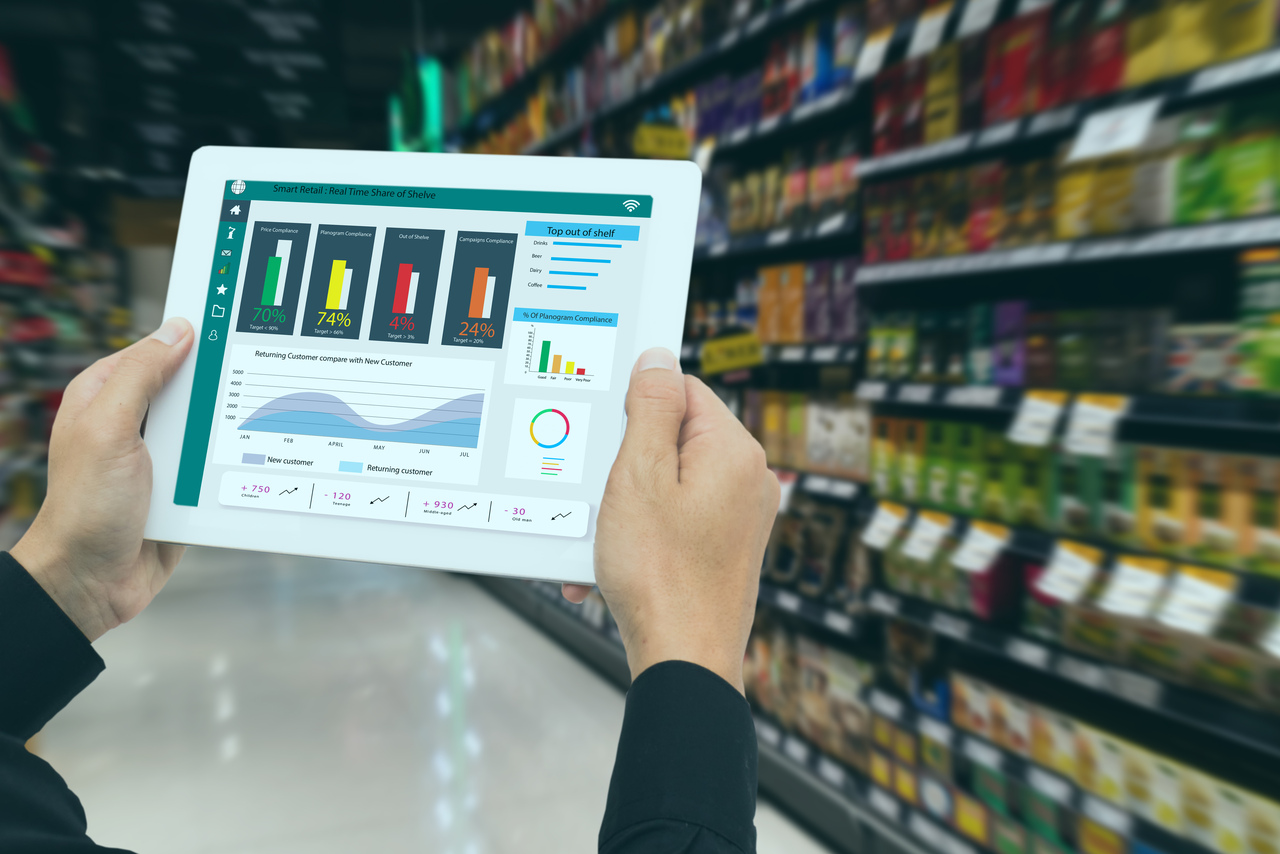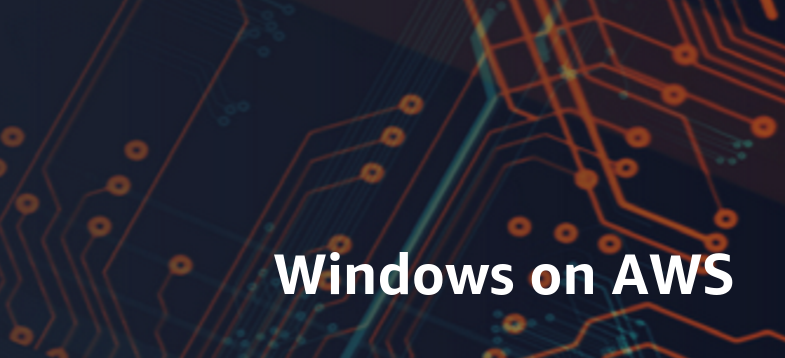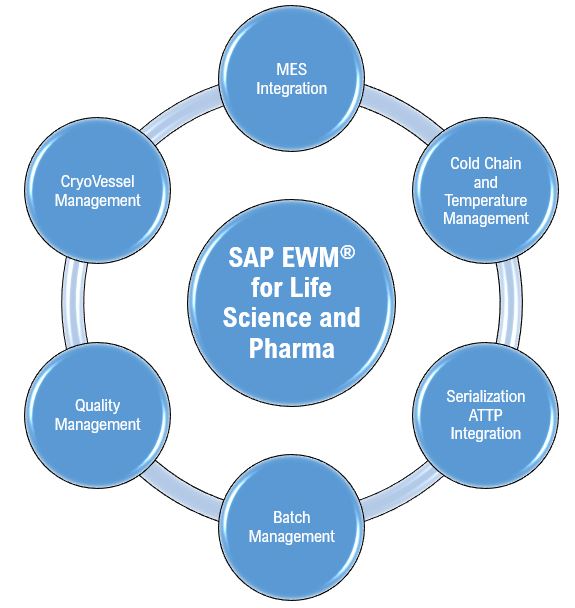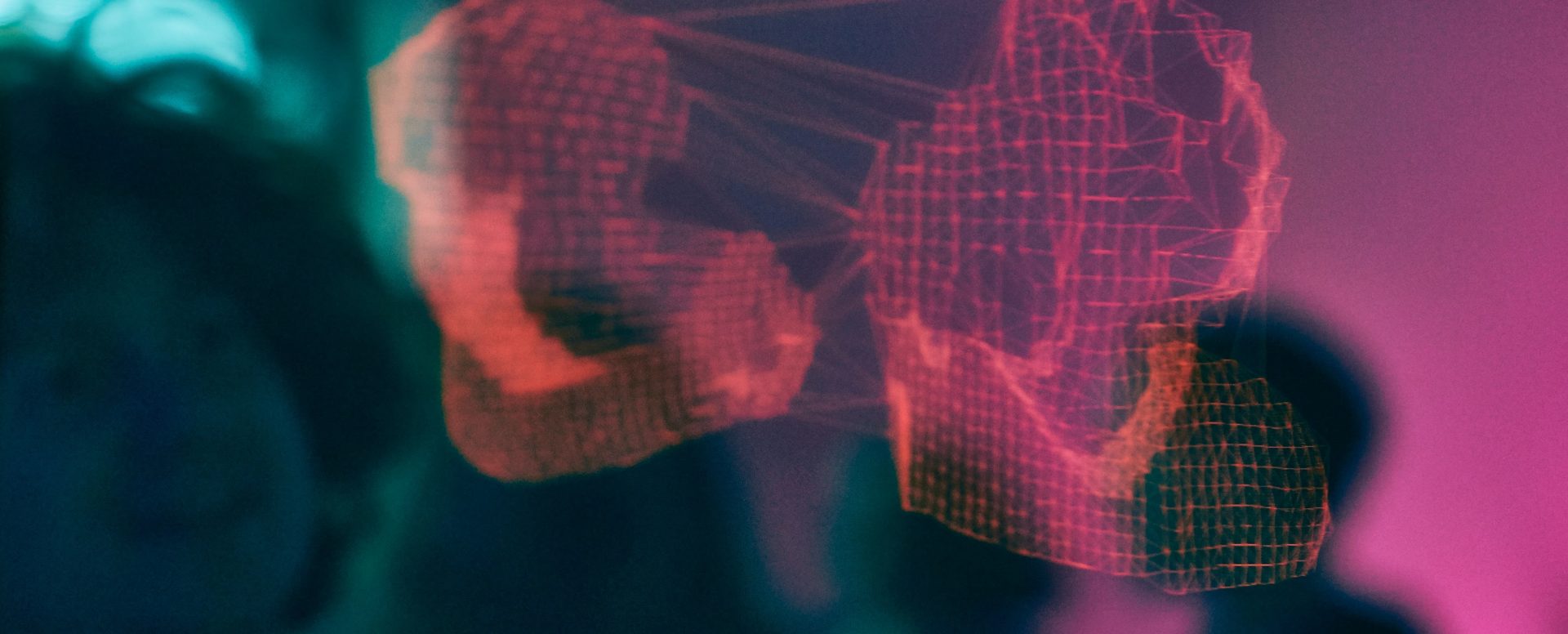Before the digital age in late 20th century, organizations tend to collect data from non-automated sources and spreadsheet were used primarily for planning or forecasting activities, which often made the business decision based on intuition to some degree. Since then, a lot of planning applications have been introduced into the market ensuring more automation, collaboration, reliability & accuracy.
Over the period, organizations have started shifting from manual spreadsheet-based planning to more advanced, automated, cloud-based planning solutions with great results. However, in certain cases, organization finds it hard to upskill their users who are still dependent on spreadsheet for their day-to-day activities. To resolve this issue, product owners have started integrating excel with planning models & it has been a huge success, especially for those who still wishes to use spreadsheet for day-to-day activities. Like any other products available in the market, Anaplan has also introduced a new feature “Excel Add-In” by integrating MS Excel with the planning application.
What is Anaplan Excel Add-in?
It’s a feature by which user can easily edit/change data without accessing the tool directly in real time. User can access data from modules & saved views in real time. Although, this is not a new feature introduced by Anaplan recently, however, it has come a long way from initial “1-way connection” to “2-way connection” now
- 1-way connection – user can view & edit data in excel but cannot push back to Anaplan
- 2-way connection – user can view, edit & submit data into the tool
This feature doesn’t come with any additional cost & it’s part of overall subscription fee
Benefits of Excel Add-in
- Export multiple views and populate these data points into pre-determined cells (in an Excel workbook)
- User can pivot and filter data before pulling data into Excel
Limitation
- There is a limit of 1 million cells which can be exported, to avoid overloading and crashing Excel
- Doesn’t allow subsidiary views.
How to integrate Excel Add-in with Anaplan
- Install Excel Add-in 4.2 EXE file
- Confirm that your device meets all prerequisites
- Once, installation is complete, open an excel file & click on Sign-In
- Click on New to create connection with tool. There are 2 options available –
- New Read Only Connection – Read access only
- New Read/Write Connection – Read & Write access (User will be able to update/edit data)
- Connection established
How to integrate Excel Add-in with Anaplan
- Once, the connection is established, select the module, or saved view

- Next, click on the POV to select the required dimensions (Figures which are highlighted in blue are editable)
- Edit the figures & click on “Send & Refresh”
- Next, click on Submit. This is how data can be pushed back to respective models

Conclusion
The Excel Add-in feature has come a long way from initial days and user can edit & submit data into the tool without accessing it directly. The Add-in feature also helps users who are more inclined towards Excel for day-to-day activities.
Moreover, Anaplan has introduced Google Sheet Add-on now along with Excel Add-in, so that the users have the flexibility to work with data using Google sheets as well now.