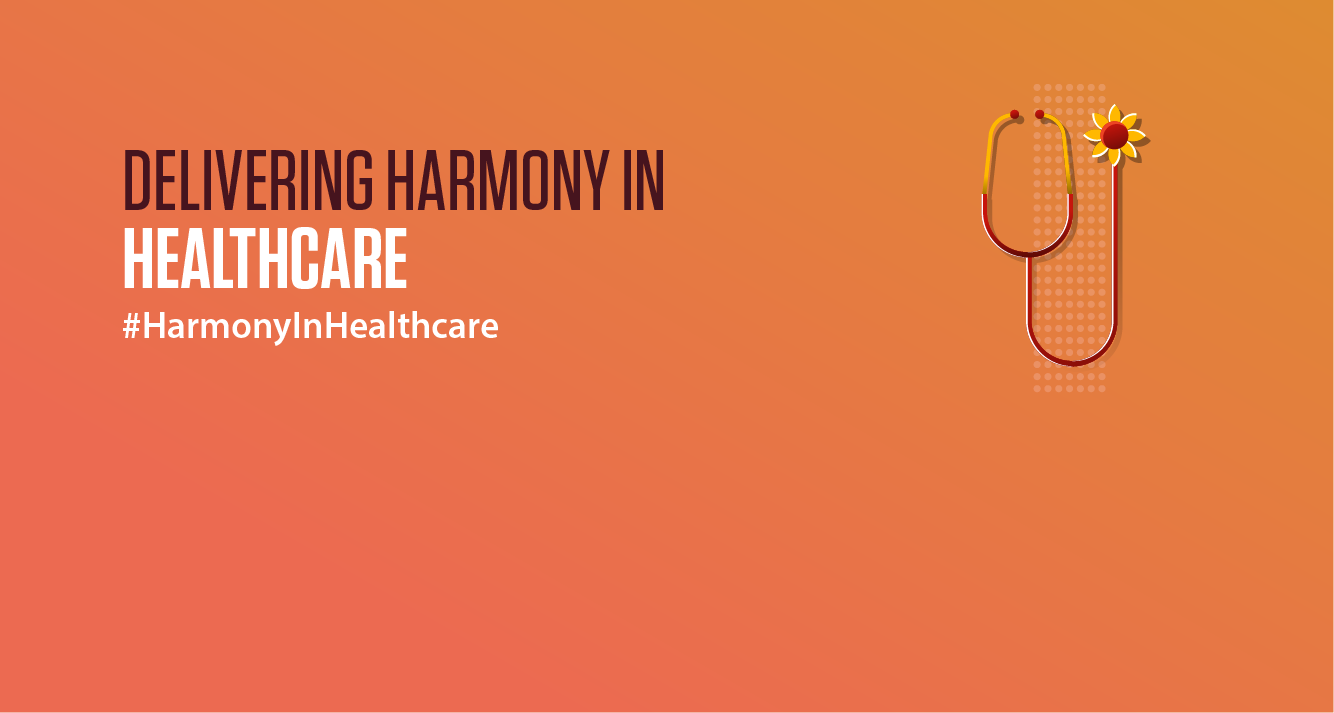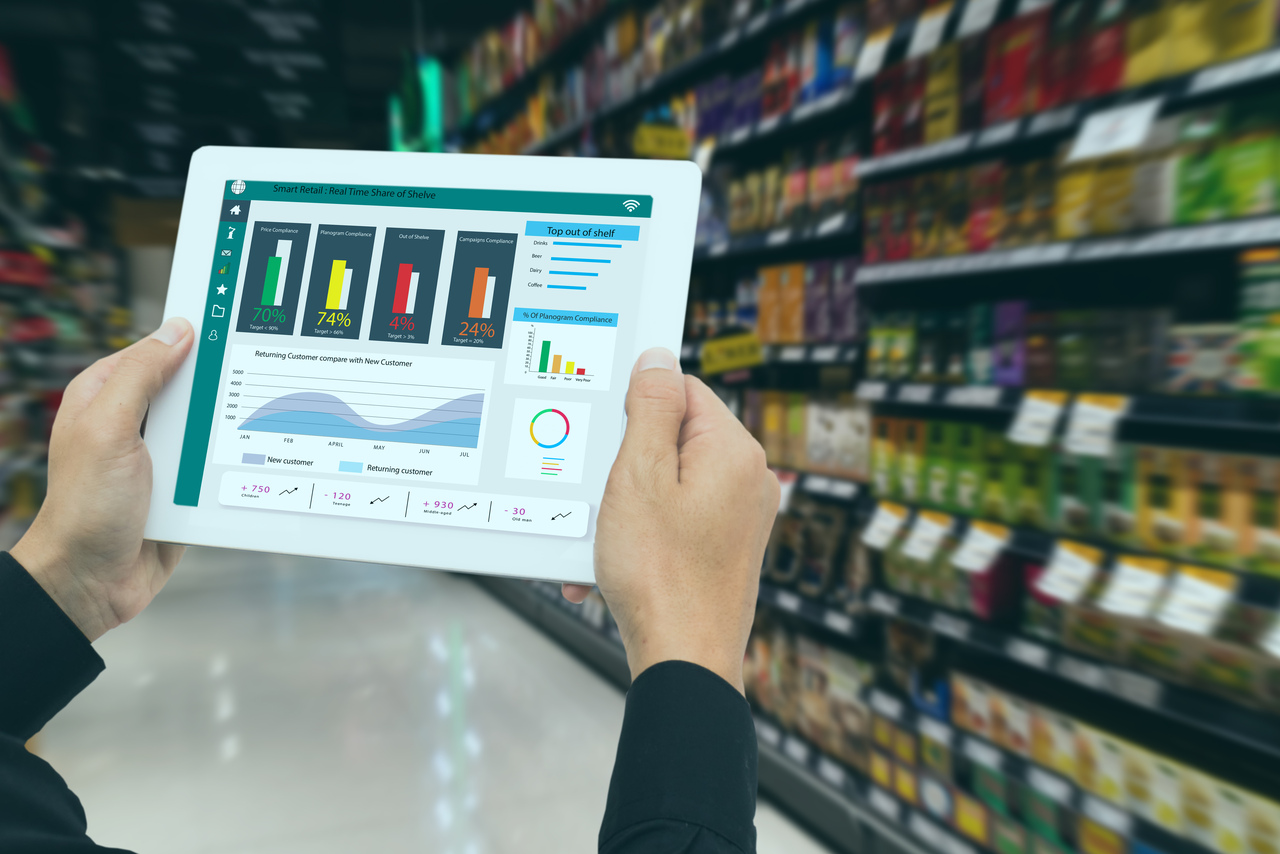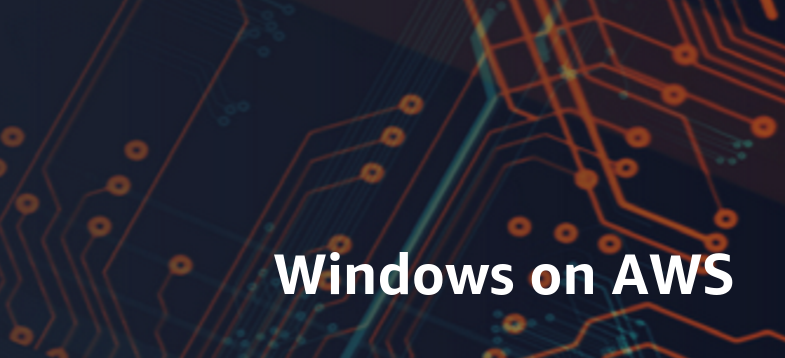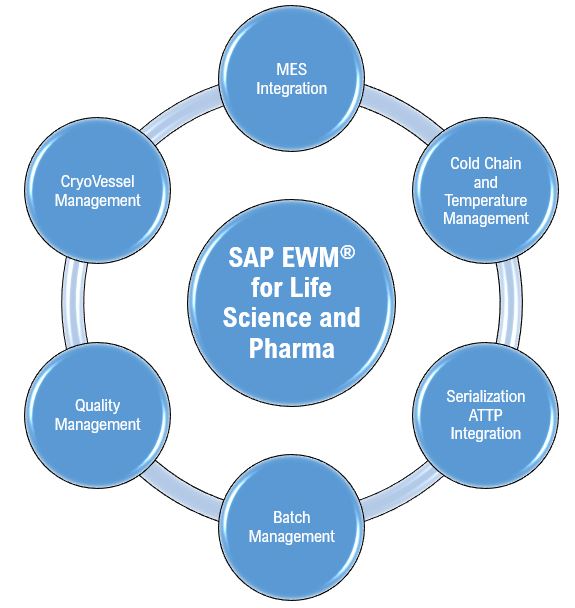Many organizations should be required to follow certain authentication processes, such as approvals by next-level authority, developing specific reports with an audit trail enabled, and so on, as part of several audit compliance requirements or internal control procedures for each of the critical transactions created. However, needs may differ from Company to company based on size, country to country based on local requirements, and so on. Almost all well-known ERPs, including Oracle Fusion, include some type of approval process or audit trail for important company operations to meet this criterion. For few of the transaction processes, if Oracle standard does not support, we should implement a bespoke or workaround solution.
Though Oracle provides an audit trail or approval process for many types of transactions, it does not support them in specific circumstances, such as AR customer invoices created manually in the Receivables module. To meet this requirement, we can use a variety of approaches, including Work Flow customization in conjunction with creation of custom VBCS screens, or the creation of custom screens using “Application Composer” in conjunction with email notification functionality and the REST API provided by Oracle Fusion. Considering the effort and time required to develop it, the second alternative is slightly easier than the first. This blog will largely focus on the actions to be taken to meet this requirement using Oracle’s “Application Composer”, “Email notification”, and “REST API” functionality.
A high-level solution approach can be provided in three major steps, as below:
Step 1:
Using “Page Composer”, remove the “Complete” button when the source is “Manual”. In this instance, the user can’t complete the AR invoice that is entered manually. The transaction should be “completed” using the procedures outlined below, and it should be regarded “approved.”.
Step 2:
A custom screen can be built using “Application Composer” with all necessary information required so that the creator and approver of the transaction have comprehensive knowledge about the transaction to proceed with their actions. The screen may have the fields listed below (this is just an example, and it may vary from organization to organization).
The following are examples of potential fields that can be entered or populated in a custom screen created with Application Composer:
- Business Unit: This can be defaulted based on the user’s BU when creating the record.
- AR Transaction Number: The user inserts the AR invoice number that were manually created and requires approval (i.e., they need to “complete” the transaction to process it further)
- Many other fields like Transaction Amount, Transaction Date, Currency, Request date, Submission Date, etc. can be auto populated using the Groovy script.
- Manager can be populated automatically based on the employee setup or should be selected manually in the custom screen.
- Once the request is submitted, it should send an automatic email both to the creator for his reference and to the approver for his action.
- All transaction details should be included in the email, which should provide more insight to the approver.
- A custom page link can be incorporated in the email, along with other details, by utilizing Oracle Fusion’s “Deep Link” functionality.
- An illustration of the “Create” page might be as below:

Step 3:
- When the approver receives the email notification, transaction information with details is shown in the email, along with a deep link to redirect to the “Custom Screen” to approve or reject the transaction.
- Once the approver “Approves” the transaction, an internal groovy script should be invoked, triggering the REST API to “Complete” the transaction, and this manual AR transaction should be regarded approved.
- If the approver “Rejects” the transaction, no further action should be taken on AR Invoice; instead, the status of the transaction in the custom screen should be updated to “Rejected” and an automatic email with details of information should be sent to all relevant parties.
- Additionally, an “AR Transaction” hyperlink can be established on this custom screen using “Deep Link” feature to view transaction details without navigating to AR Transaction screen separately.

Overall Process flow Diagram of this functionality:

Summary
Using Oracle Fusion’s “Application Composer”, “Page Composer” and “Email Notification” functionality, along with “Groovy Script” and “REST API”, a custom screen can be created to achieve the audit or approval requirement for many of the organization’s needs. In this blog, how to achieve approval or audit compliance for manual AR invoice approval has been provided; however, this can be extended to many other approval requirements like customer/site creation, customer update, etc.