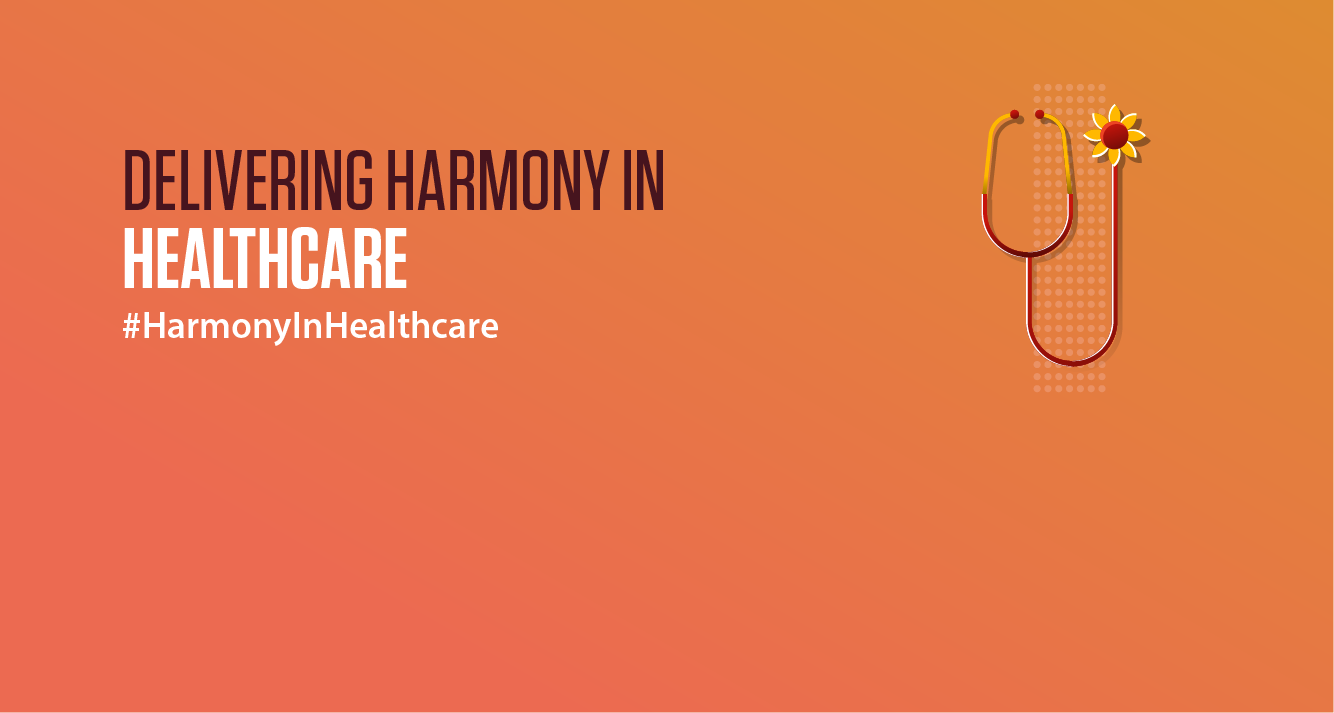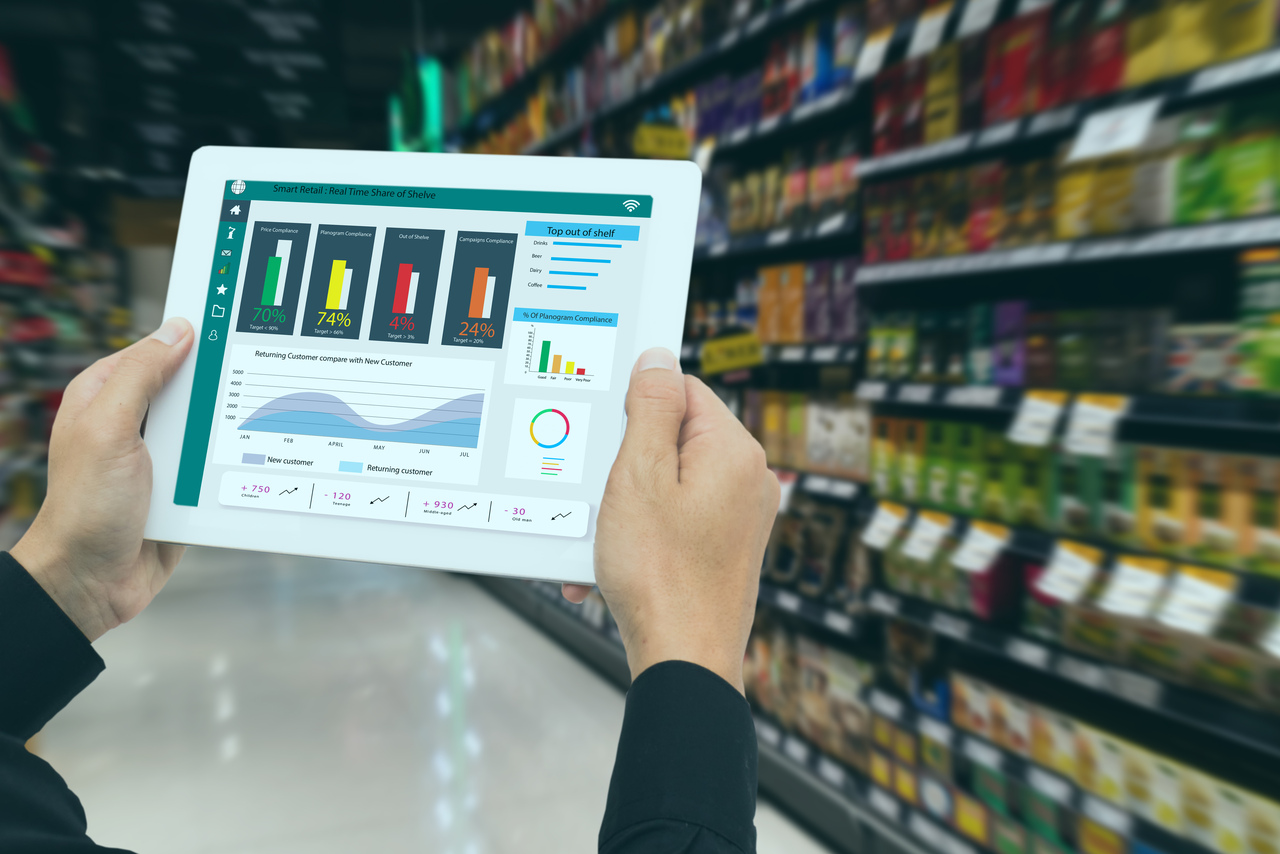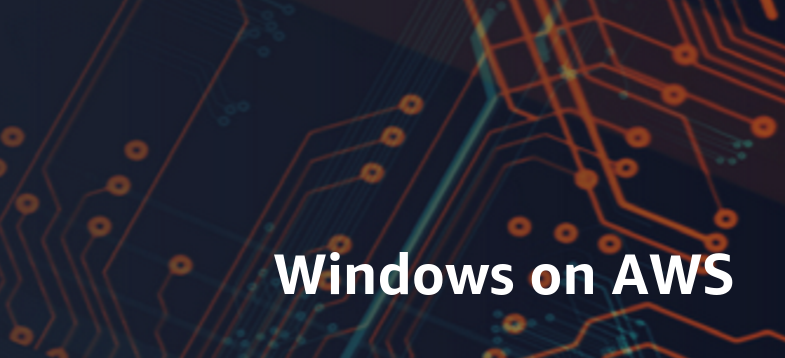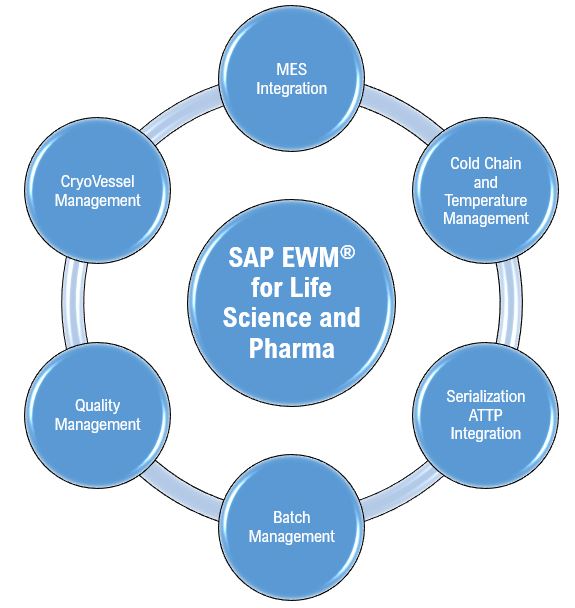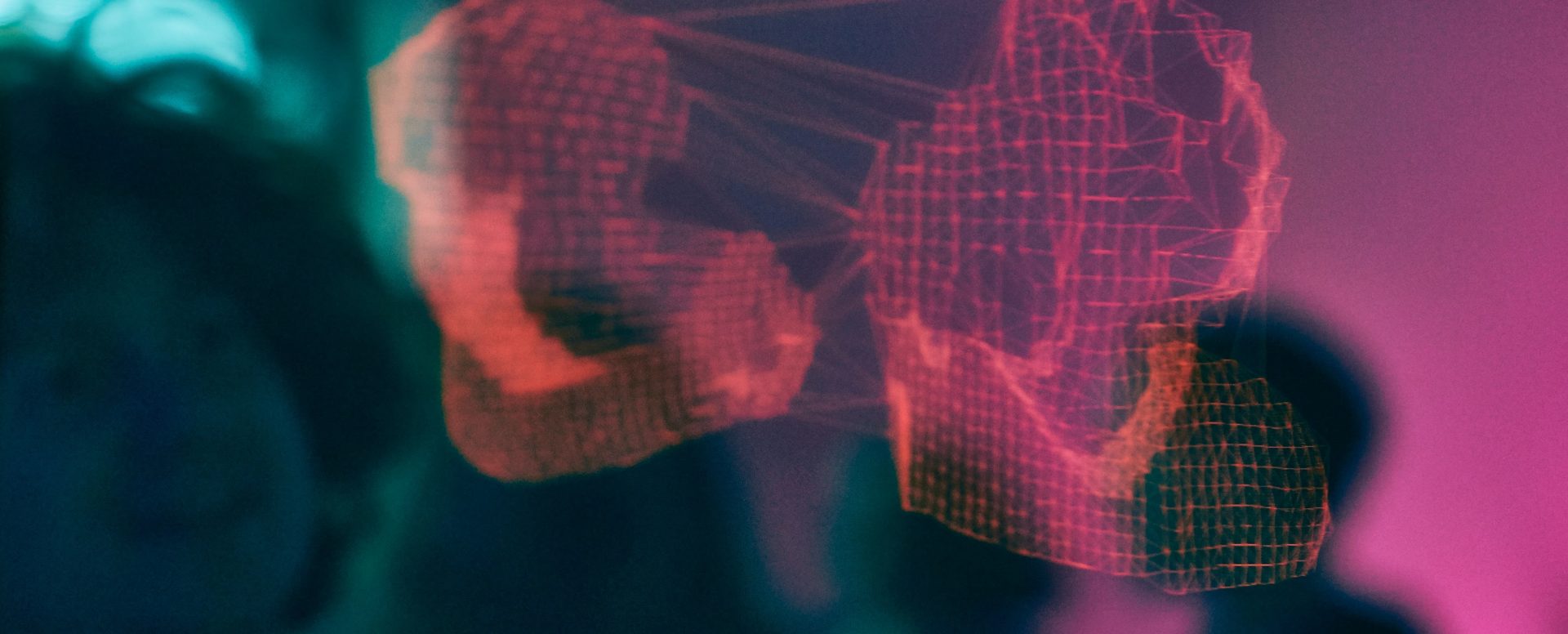Overview
Often a times, shop floor team struggles with understanding how much on hand existing in supply sub inventory of a work order to transact. So, it is important for shop floor transacting a work order to know how much on hand is available in supply sub inventory of an item so that transaction processing is done efficiently. This solution outlines the bringing visibility of on hand in supply sub inventory of an item and how this can be included in a work order using deep links.
Conventional Solution

Figure 1 – Conventional Solution
As a conventional solution of Oracle Manufacturing Cloud, work order shows organization on-hand balance instead of on hand available in supply sub inventory. This leaves users at a disadvantageous situation not having visibility of what on hand is available in supply sub inventory whenever any transaction error occurs, and transaction error does not even specify which item is having on hand shortage. In order users to know the on hand, they need to navigate back to inventory management with appropriate roles & data access, query an item in supply sub inventory under ‘Manage Item Quantities’ screen. These are additional steps and sometimes, these screens are not even provided to shop floor users.
Solution Details
Visibility of bringing on hand in supply sub inventory for items in work order gives users a view what on hand exists in supply sub inventory and in organization and can decide whether materials are to be issued to supply sub inventory or PO receipts are to be carried out to bring in on hand. The solution to provide this visibility greatly helps shop floor users to get this view and take informed decisions.
Below are high level solution details.
- Create a BIP Report
- Embed the report / dashboard into work order screen.
Embed OTBI & Dashboards with in MFG cloud.
Below are steps to follow to enable this OTBI report to be made available in work order screen.
1. Create & Enter Sandbox with “Page Composer” tool.

2. Navigate to Edit Work Order page

3.Enter Page Composer mode & select “Structure.”

4.Within the WO Go to Panel Region select “panelTabbed:Above” select properties

5. Click on “+ Add Tab” to add new tab and can be renamed as required and Apply changes.

6.Next Select “Add Content” > Click on + Add Content in Newly created tab > Click on Components > + Add Webpage

7. Go to Properties of the Webpage > go to the source and edit the expression > select Binding parameter = Work order and replace the expression with OTBI/Dashboards path

In above url, we need to restrict the BIP report parameters to run for the work order for which this report is applicable.
https://<Application url>/analytics/saw.dll?Go&Dashboard&PortalPath=%2Fshared%2FCustom%2F_portal%2FFIB%20WO%20OHB&page=page%201&Action=Navigate&P0=1&P1=eq&P2=”Work%20Order”.”Work%20Order”&P3=#{bindings.WorkOrderNumber.inputValue}
Takeaways:
· This solution is built using standard features of Oracle Cloud and with minimal coding
· Implemented in ‘Home & Security’ manufacturing organization.
· Saved 150 person hrs. effort per month.
· Improved process efficiency.
· Easy to maintain and enhance.
· Highly leverageable and can be implemented in similar engagements.
Glossary
ERP: Enterprise Resource Planning
OIC: Oracle Integration Cloud Service
FG: Finished Good
Mfg: Manufacturing
BIP: Business Intelligence Publisher
References:
https://community.oracle.com/customerconnect/events/603746-scm-using-deep-links-and-otbi-reports-in-manufacturing-cloud
Authors:
Sudarshan Musku, Senior Consultant.
Viswanadham Sighakolli, Principal Consultant.